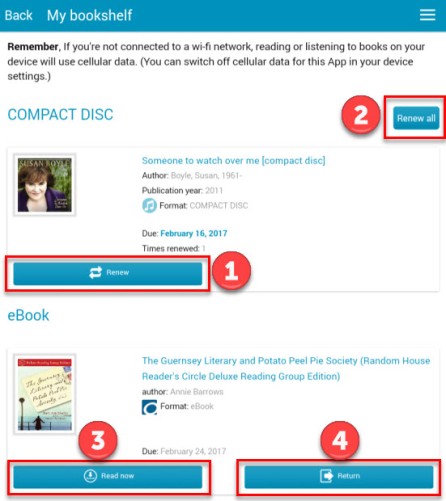Apple has created 3 great ways to Multi task using an Ipad. Single-use tasking was always a drawback with the Ipad, except for music apps like Pandora. Now, with the new iOS 9 and 10 update, multi tasking is available. Lifewire.com has a great article on Multitasking with the Ipad.
There are 3 ways to multitask on an iPad that came with the new iOS 9 update. The multitasking views are only available on newer iPads. These views are: Slide Over, Split View, and Picture in Picture.
To turn Multitasking features on or off, go to Settings > General > Multitasking
- Slide Over View allows you to launch apps from a right column on the iPad’s screen. This lets you interact with a second app without leaving the app you’re currently using. You can quickly check your text messages, respond to emails, or create a note.
- Split View splits the screen in half and allows 2 apps on the screen. While slide-over lets you briefly interact with an app and then hide it, split-view allows you to use two apps alongside one another at the same time. Currently, you will need an iPad Air 2 to use this feature.
- Picture in Picture allows the user to watch a video and use another app at the same time, similar to the TV’s Picture in a picture mode.
*To use any of these multi-tasking tools, an app(s) must be opened.
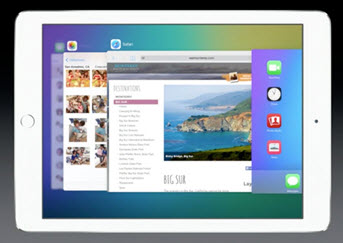
 The My Bookshelf of the SCDL Mobile app is a quick and easy way to keep track of the items of all formats that you have borrowed from the library. It can also be used to renew physical items and return any the digital items borrowed.
The My Bookshelf of the SCDL Mobile app is a quick and easy way to keep track of the items of all formats that you have borrowed from the library. It can also be used to renew physical items and return any the digital items borrowed.